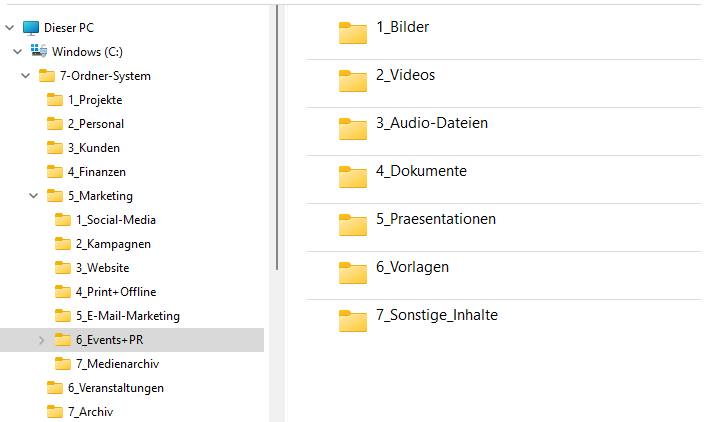Consistency is also required when it comes to finding descriptive names for folders: Keep folder names short and work with terms that not only you, but also your colleagues know and use. Abbreviations are generally good, but again, they need to be known in the company.
One option for descriptive folder names is to specify different purposes. This is usually used at the lowest level. However, this is not necessarily the case. In the main folder Marketing, for example, the following naming could be useful:
1_Social_Media
2_Campaigns
3_Website
4_Print+Offline
5_Email_Marketing
6_Events+PR
7_Media_Archive
Since media files of various types are generated in the marketing sector, a distinction could be made between media types at the lowest level, for example:
1_Images
2_Videos
3_Audio_Files
4_Documents
5_Presentations
6_Templates
7_Misc
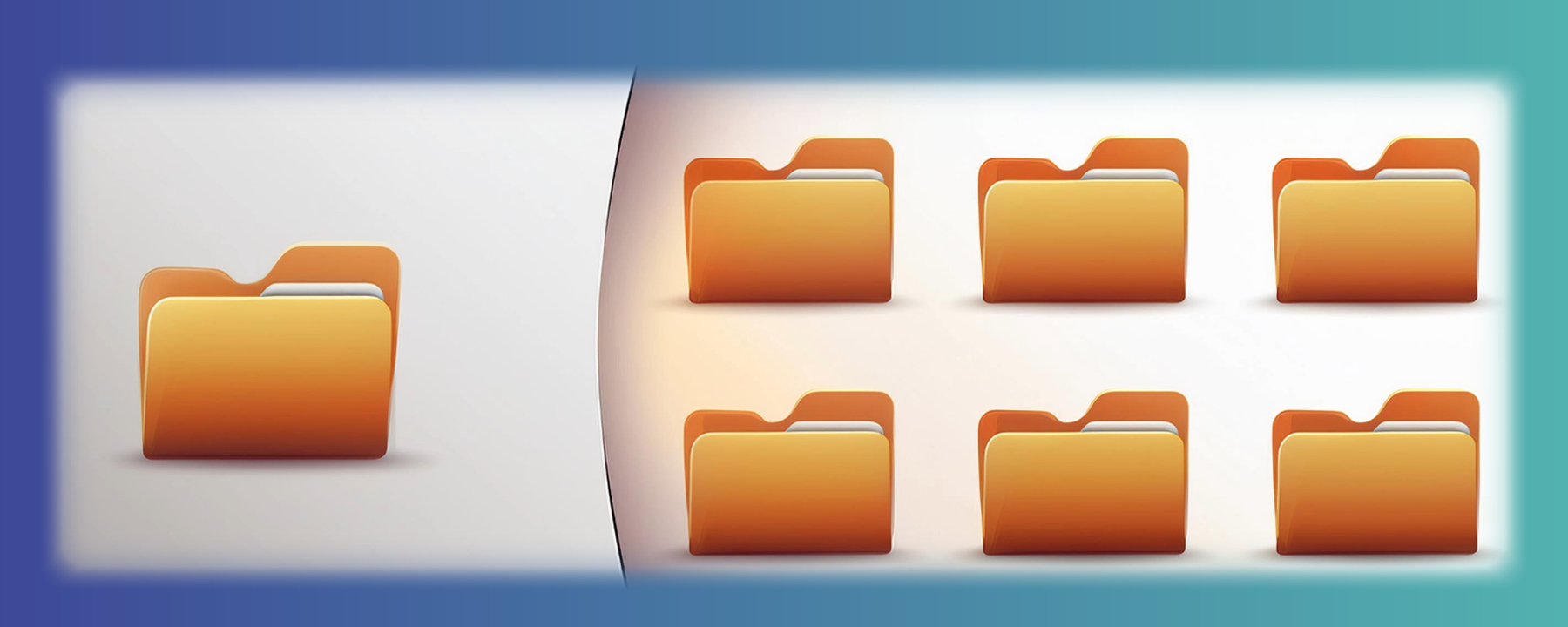
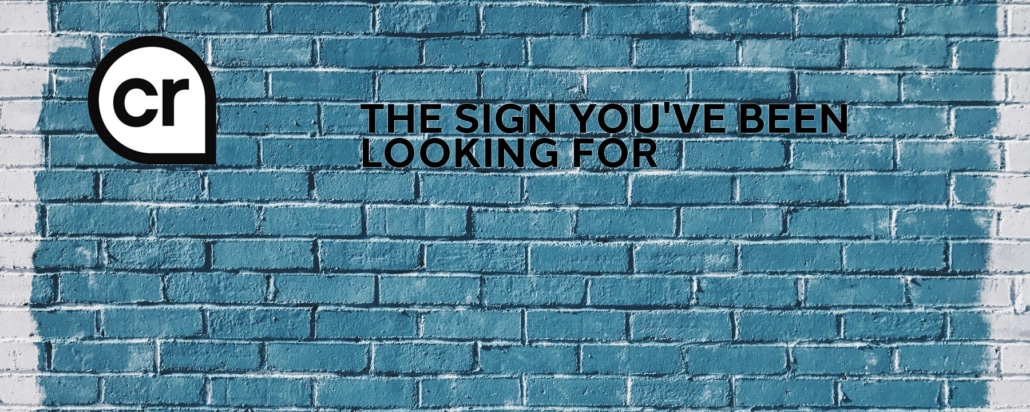 https://www.teamnext.de/wp-content/uploads/2024/11/content-credentials-header.jpg
720
1800
Björn Buxbaum-Conradi
https://www.teamnext.de/wp-content/uploads/2022/03/teamnext-mediahub-logo-bunt.svg
Björn Buxbaum-Conradi2024-11-14 10:21:222024-11-28 15:29:07Where does the photo come from? C2PA metadata as a key to content provenance
https://www.teamnext.de/wp-content/uploads/2024/11/content-credentials-header.jpg
720
1800
Björn Buxbaum-Conradi
https://www.teamnext.de/wp-content/uploads/2022/03/teamnext-mediahub-logo-bunt.svg
Björn Buxbaum-Conradi2024-11-14 10:21:222024-11-28 15:29:07Where does the photo come from? C2PA metadata as a key to content provenance